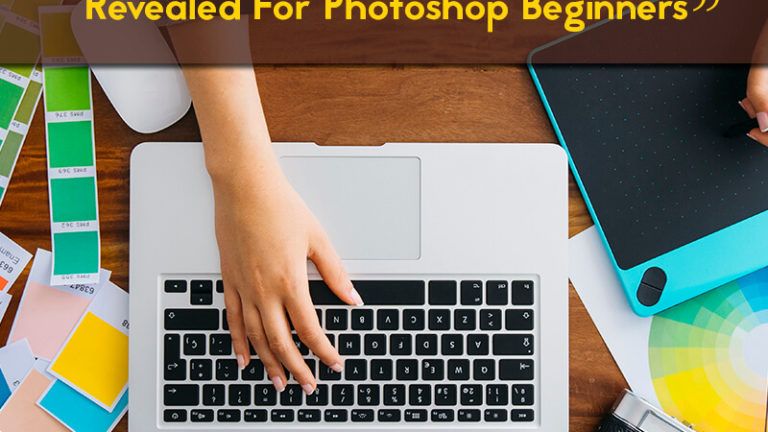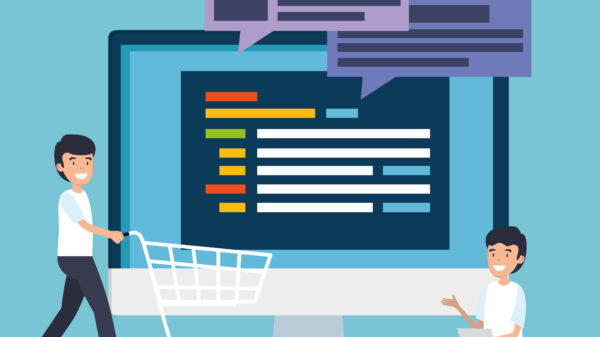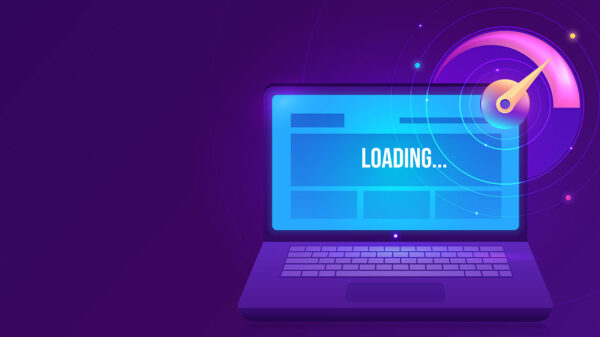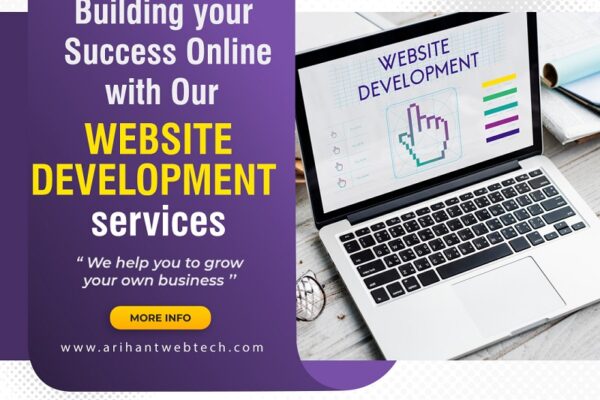Looking for ways to simplify your photography post-processing workflow? In this post, we have provided with 9 helpful Photoshop keyboard shortcuts for Photoshop beginners. Photoshop Keyboard Shortcuts improve your workflow and also give an absolute boost in your productivity. These hotkey combinations will come in handy for Photoshop users no matter if they are a Windows or MAC user.
1. New Layer Via Copy
For Windows use Ctrl+J and use Cmd+J for MAC. You can use this command to make a new layer from the current one.
2. Stamp Down Selected Layers
For Windows, use Ctrl+Alt+E while using Cmd+Alt+E for MAC. Once you have picked up your layers, now use this command to merge them into just one layer. You can also add in the Shift modifier to see them merged as a new layer. This is really useful if you need to make adjustments in the future.
3. Reselect
For Windows, use Ctrl+Shift+D and use Cmd+Shift+D for MAC. This is one of the best commands for when you unintentionally click away from a section. Just pressing these shortcuts will have that section reselected.
4. Invert Selection
For Windows, use Ctrl+Shift+I while use Cmd+Shift+I for MAC. Choose objects around a pre-selected image and work around your prime focus without losing it.
5. Select All Layers
Use Ctrl+Alt+A for Windows and use Cmd+Opt+A for MAC. This is a great command for those times when you have to get everything in sync.
6. Bring Layer To The Top Of The Stack
For Windows, use Ctrl+Shift+] and use Cmd+Shift+] for MAC. You can move your desired layer to the top of the stack of images you are working within Photoshop.
7. Send Layer To The Bottom Of The Stack
For Windows, use Ctrl+Shift+[ while use Cmd+Shift+[ for MAC. This is very simple to understand and does exactly the same as the command above, however in the opposite direction.
8. Create A New Layer
Use Shift+Ctrl+N for Windows and use Shift+Cmd+N for MAC. Get started on your current project with this shortcut that promptly whips up a new layer and dialogue box.
9. Create A New Layer Behind The Selected Layer
For Windows, just Cmd+New Layer Icon and Ctrl+New Layer icon for MAC. Become proficient at the new layer shortcut is just a doddle, thus once you’re ready to drop in a layer behind it, use this shortcut key.